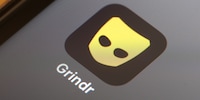
Guide
How to solve the location-tracking issue on Bumble, Grindr and other dating apps
by Florian Bodoky

Huawei devices can be as good as they want to be, but one point of criticism will persist in this country: the manufacturer is forced to work without Google services. But you can change that.
Huawei devices come without Google services. In other words, no Google Maps, no YouTube, no Play Store. Sure, there are alternatives for all these apps. However, if you still prefer Google’s wide range of apps for any number of reasons, it’s still possible with Huawei hardware.
Here’s my solve. I install the Google Play Store on a Huawei device using the Gspace program. You can download all the apps you want from there. With an additional shortcut app, you can find the programs on the start page of your smartphone or tablet.


To skip having to load every app via Gspace and instead open apps directly as icons on your home screen, you’ll also need a shortcut app.



If this has worked successfully, you’ll now find a shortcut to the Play Store on your home screen. In future, you’ll be able to create a shortcut for quick access to all apps you’ve downloaded from Gspace or the Play Store. The app will still load via Gspace. You can tell, as Gspace opens for about one second every time.

Have fun using Google services on your Huawei device!
In my world, Super Mario chases Stormtroopers with a unicorn and Harley Quinn mixes cocktails for Eddie and Peter at the beach bar. Wherever I can live out my creativity, my fingers tingle. Or maybe it's because nothing flows through my veins but chocolate, glitter and coffee.