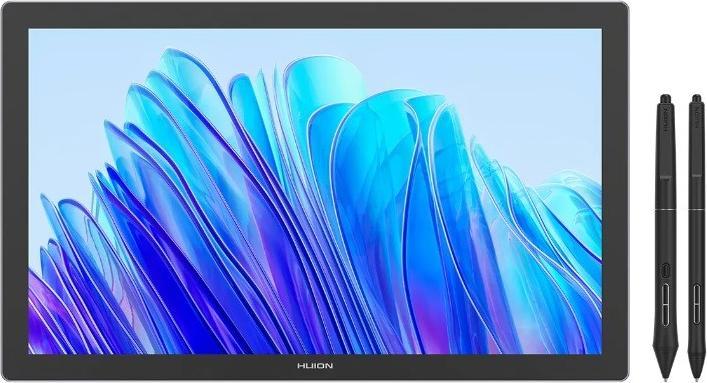

Huion’s 4K graphics tablet: my experience with the Kamvas Pro 19
Huion’s latest graphics tablet, the Kamvas Pro 19, offers top display quality, a wide range of accessories and plenty of space. As a Mac user, I’m only at a slight.
The Kamvas Pro 19 from Huion is a 19-inch pen display with large colour spaces and extensive accessories. Drawing on the matt glass feels fluid, and the image that’s displayed is sharp. There’s hardly anything I miss when using this tablet.

Source: Michelle Brändle
Display: 4K resolution and good colour space coverage
Huion’s Kamvas Pro 19 is a true masterpiece in the most important area: its display. The surface is made of matt glass, with the primary purpose being to reduce annoying reflections. But as well as that, it reduces image noise, usually visible on a white background. The pen also glides with such comfort thanks to its fine texture.
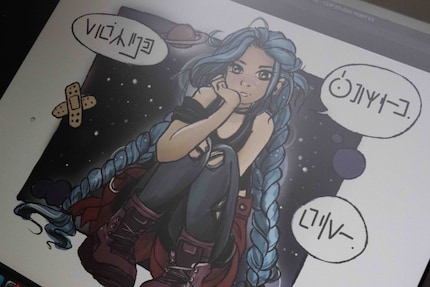
Source: Michelle Brändle
The display delivers a UHD resolution (3840 × 2160), showcases over 1.07 billion colours and, according to Huion, boasts excellent colour space coverage:
- sRGB: 99 %
- Adobe RGB: 96 %
- DCI-P3: 98 %
Each display is also calibrated. The accuracy should be ΔE<1.5 (Delta E below 1.5). You won’t notice this kind of discrepancy with the naked eye.
You can use 40.9 × 23 cm of the display. The format is almost 2:1, which seems unusual at first glance but is actually very practical. You can display the menus on the page while drawing and still have a large canvas to play with.

Source: Michelle Brändle
You can operate the display with the stylus, and the touch function also works when paired with a Windows device. The latter function can be switched on and off using a button. Unfortunately, this doesn’t work with macOS, as Apple hasn’t implemented touch control. At 60 Hz and 220 nits, this graphics tablet delivers a reasonable frame rate and brightness.
Hardware and accessories: everything you need
The tablet measures just under 45 × 27 cm, is 2 cm thick and weighs 2 kg. On the aluminium back, you’ll find two foldout feet. I’d like to vary the tilt angle, but unfortunately this isn’t possible. As well as two USB-C ports, there’s a headphone jack on the side. A switch at the top activates the touchscreen function.

Source: Michelle Brändle
There are a number of accessories for the Kamvas Pro 19. For example, two different pens: the standard PW600 pen and the slim PW600S version. The second is thinner than the first. This lets you test out which fits your hand better. Or, like me, you can use one of the other tips that the pens come with. One tip glides more smoothly over the tablet, while the other is somewhat rougher, similar to a felt tip. I like the rough one for sketching, but I use the finer version for colouring in.

Source: Michelle Brändle
The pens have customisable buttons, with the thin pen featuring two, and the thicker version three. You can use the opposite end as a rubber. These stylus also recognise up to 16,000 pressure levels. Although not particularly heavy, they look well made.
They come with replacement tips and a hard case, practical for storing the pens when I’m not using them, as it has two holes. Or I can just put them in the recess of the case lid so they don’t roll away.

Source: Michelle Brändle
Another practical accessory is the shortcut keyboard. You can freely assign more than a dozen buttons and a rotary wheel with a centre button. I use the wheel in the classic way for zooming in and assign the buttons with a delete function, switching between different brushes and so on. I hardly notice the macOS touch function is missing.

Source: Michelle Brändle
I like the rubber corners on the back, as these let me place the keyboard on the display. You can also switch it on at the touch of a button, and it connects to the computer via Bluetooth. The keyboard then charges via USB-C.
Software and setting up: plug in and go
It doesn’t take much to set up the Kamvas Pro 19. You can connect it to the power supply or to a notebook or PC via the two USB-C ports and enclosed cables. Then I need the appropriate driver so I can alter settings and ensure the pen is working properly. The device is compatible with Windows, macOS, Linux and Android, but not iPad. I’m using Clip Studio Paint for this review, but other programs such as Photoshop, Krita, ZBrush and Affinity also work.

Source: Michelle Brändle
Dreamy drawing on 19-inch, matt glass
It’s fun to draw on the matt display. The pen glides comfortably and recognises the slightest differences in pressure. As a result, I can get by with one type of brush for sketching and just work with varying pressure.

Source: Michelle Brändle
Thanks to the shortcut keyboard, I cope well without the touch function. My M1 MacBook Air handles programs like Clip Studio Paint and Photoshop reasonably well. From time to time, however, the notebook falters. So bear in mind that, alongside good graphics, you also need stunning hardware.
With a high pixel density of 238 ppi, the Kamvas Pro 19 clearly displays the finest details – even without zooming in. It’s a different story with an inexpensive Pro model like the XP-Pen’s Artist Pro 14. With a resolution of 1920 × 1200 pixels, my pictures soon look grainy and blurred and I have to zoom in to see smaller details.
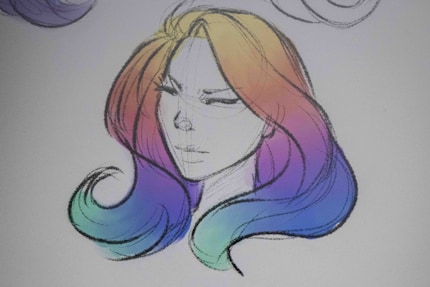
Source: Michelle Brändle
In a nutshell
(Almost) perfectly happy
With the Huion Kamvas Pro 19, you get a professional-quality graphics tablet, accurate colour reproduction and a generous 19-inch display with a matt glass surface. The device has almost everything you need to create digital art. At most, I’d have added height-adjustable feet for painting at a different angle.
The second minor criticism is compatibility. While you can use the Kamvas Pro 19 on Windows, macOS, Linux and Android, the touchscreen only works on Windows. But thanks to its shortcut keyboard, I hardly miss this feature.
The device is currently priced around 1,100 francs or euros. As well as the tablet, you also get two pens with two types of replacement tips, the shortcut keyboard and the required USB-C cables. It also comes with smaller items, such as a drawing glove and microfibre cloth. This means you’re kitted out and can get started straight away.
If you’d rather spend less but still want a high-quality display, the Huion Kamvas Pro 16 Plus is also an option. At 16 inches, it’s slightly smaller but only weighs 1.4 kg. The pen included isn’t as sensitive with its 8,000 pressure levels, and instead of feet, the device comes with a stand. You can find more detailed info on the Huion website.
Pro
- Matt 4K glass display
- Good colour space coverage
- Two pens included
- Shortcut keyboard included
- Compatible with Windows, macOS, Linux and Android
Contra
- Touchscreen only compatible with Windows
- Angle can’t be adjusted
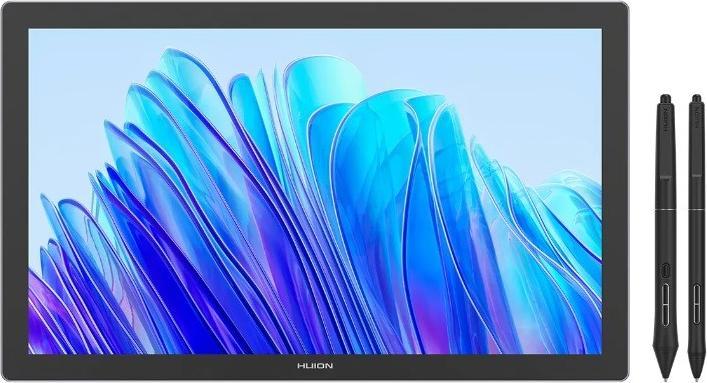
In my world, Super Mario chases Stormtroopers with a unicorn and Harley Quinn mixes cocktails for Eddie and Peter at the beach bar. Wherever I can live out my creativity, my fingers tingle. Or maybe it's because nothing flows through my veins but chocolate, glitter and coffee.


