
Background information
A Big Tower full of Voodoo power – building a retro gaming PC
by Martin Jud

On 25 June 1998, Microsoft Windows 98 was born. Twenty-five years on, I’ll be working with it all week, using it to create this article, complete with images.
Could I use Windows 98 today and still be productive? Having repurposed my retro gaming PC into a retro office one, I’ll be spending a whole week working exclusively on this computer. Besides the 25-year-old Microsoft operating system, I’ll also be using Adobe Photoshop 7 and Office 97. I’ve had the image editing software as well as a hefty Markt+Technik compendium since its release 21 years ago.
When surfing today’s internet, encryption makes running into major issues unavoidable. I do have a plan – but, as it turns out right at the beginning of my retro work week, it’s a bad one. Thanks to my plan B, I end up being productive despite my chaotic start. Even if I am always being distracted by Clippy, Solitaire and the occasional sheep.
I’m in a cheerful mood when I kick off my week with Windows 98. Or more specifically, my week with the Second Edition (SE) of the operating system, which gives me better networking and USB support. Without SE, it’d be difficult to get on the internet or use the old Creative webcam I’ve bought specially. I flip the power switch on my retro gaming PC and make myself a cappuccino while it boots up. I built said PC two and a half years ago, documenting the build in the article linked directly below.
Today, the Voodoo case houses slightly different hardware. Among other things, I’ve kitted it out with a «new» Asus motherboard (P5A-B) and an AMD K6-2+/570ACZ. The latter is a processor which clocks at 570 MHz instead of its previous 233 MHz, giving me a better gaming experience. To get into the mood for the upcoming week, however, I only treat myself to a game of undemanding Solitaire.

I’m actually supposed to have a virtual team meeting scheduled after that, but I skip it – my webcam and internet access aren’t quite there yet. However, after hearing the Windows 98 shutdown sound and unscrewing the PC, I start working on it. I put in an expansion card (Asus USB MIR Rev. 1.11) so that I can get two USB ports for my webcam, USB stick and all the rest.

Fifteen minutes later, I’ve got through a successful test with my 64-megabyte (!) USB stick. Both ports do what they’re supposed to. The stick has some old MP3 files I once downloaded with a 128k modem, a process that took a good 20 minutes per song. By contrast, the ancient USB 1.1 stick is a veritable rocket, taking a few seconds per song.

To play music, I use the legendary Winamp media player. I’ll download more songs from the NAS as soon as the computer is connected to the network. Working without music takes some getting used to because of the soft sound of the casing and processor fans whirring away in the background. Like a tap that never stops dripping. It didn’t used to bother me as much before.
Next up: the internet connection. In preparation, I laid twenty metres of flat network cable behind the skirting boards, leading from the router to the retro PC. I also put in a network card from Allied Telesyn (AT-2500TX V3 with RTL8139C) and installed its drivers. So that the PC could instantly make it onto today’s network, I defined the DNS host, the gateway, the IP address and the subnet mask in the TCP/IP configuration. That means I just need to turn off the PC, connect the LAN cable and restart it.
With the network cable plugged in, the computer starts up again. It boots smoothly until the desktop background is loaded; at which point, I get a blue screen instead of the usual startup sound. An error and total crash, which happens two more times minutes later. On my third attempt, I at least hear a choppy startup sound, the taskbar briefly flashing up before the system crashes again.

Another network card tucked away in my cupboard comes to the rescue. I unplug the LAN cable again, restart the PC to uninstall the drivers, turn it off and take it apart again. The Intel PRO/100 S card should sort it out. Half an hour later, once I’ve installed its drivers and configured the settings, it does just that. Starting up for the first time, the PC doesn’t just manage not to crash, it also lets me use Google on Internet Explorer no problem. Mind you, this is only because Google still works without typing the «s» in «https» – even today. Virtually every other website, however, refuses to work.
Remember that AOL advert with Boris Becker? It makes it all look so easy ... on the internet, quick as a flash.
Things aren’t quite as easy on my retro hardware as they were back then. Web browsers of yesteryear can still be used today, but only for very few websites. The reason? Encryption. For years, most internet sites have required the Transport Layer Security (TLS) encryption protocol, with at least version 1.2 for secure data transmission.
This is where my (unfortunately poorly thought-out) plan of installing KernelEx comes in. KernelEx makes it possible to use programs that would normally only run on Windows 2000 or XP on Windows 98. Installation complete, I opt for modified web browsers that have been retrofitted with TLS 1.2. At first glance, there’s a large selection of special versions of Firefox, Opera, the Phoenix browser, K-Meleon and more. The thing is, most of them are unfortunately incompatible with my processor – despite the support for Windows 2000 I’ve just added. This is because my processor doesn’t have the SSE instruction set extension. Responsible for fast floating point operations, the set is required by practically every retro browser with TLS 1.2.
SSE first became available with the Intel Pentium III. My AMD K6-2+ has an instruction set extension called 3DNow!, which works in a similar way, but has received less support from software developers than SSE and SSE2. This means I have to rely on a web browser that works without SSE, which narrows the list of possible candidates down to less than a dozen.
I spend the best part of two hours testing different versions of Opera, Seamonkey, New Moon and Firefox until it works. With a customised version of Firefox 31.8 ESR, I’m finally able to surf the net without SSE or SSE2.
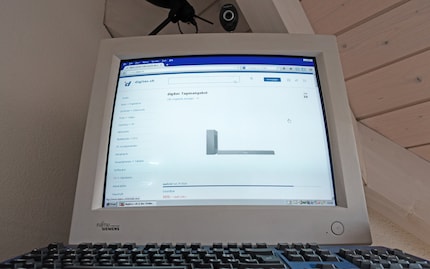
However, it doesn’t go quite as seamlessly as I’d hoped. My browser just can’t get off the ground. Surfing www.digitec.ch, the home page takes several minutes to load up. It’s almost like using a 56k modem, and other websites are no better.
This wasn’t how things were supposed to go. Slightly confused, I connect my network-attached storage to Windows 98, allowing me to open my modest cloud directly from Explorer. Local download speeds also hit 55 megabits per second – more than enough for fast internet. But it still doesn’t work. I don’t know whether this is down to my using an older MMX instruction set instead of the SSE. Maybe the browser modifications just aren’t well programmed enough.
Disappointed, I finish my first retro working day.
On day two, I have an hour before my next virtual meeting starts. Unable to miss yet another one, I quickly put my plan B into action. My idea is to use a remote desktop; in other words, to use Windows 98 to remotely control a notebook with Windows 11. This would mean being faced with today’s internet on the old monitor. To manage all this, I did several tests in advance of this week and found a software program that works: TightVNC.
Having already installed the software on the Windows 11 notebook, the remote desktop server starts automatically when the notebook is booted. I set the display resolution to 1024 × 768 pixels – the same resolution I use for Windows 98 on my 21-inch Fujitsu Siemens monitor. This way, I only need to open the notebook for it to boot up. I’m strict about working exclusively on the old PC.
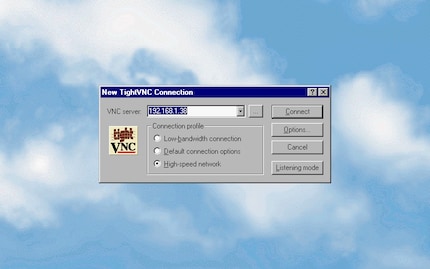
Just as well an old version of ThightVNC compatible with Windows 98 works with the newer version on Windows 11. That is, once you discover, after a lot of trial and error, that the colour depth can’t go to 32-bit (True Color) on Windows 98. Only with 16-bit (High Color) or lower can I get a modern PC image.
Since the program is small, I was able to copy it to a 3.5-inch floppy disk in advance. I slot the disk into my retro PC and install ThightVNC. Shortly afterwards, I start the remote desktop client, typing in the IP address as I go, feeling pleased.
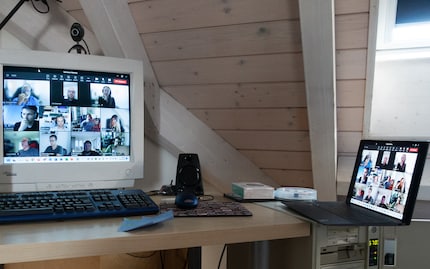
It worked! The Windows 11 desktop is easy to control. Nothing else gets in the way of internet research, clearing my inbox or joining my Teams meeting.
I’m a bit sad that I don’t get to use my retro webcam after all, being displayed instead in sharp focus via the notebook’s webcam. It doesn’t bother me that the meeting’s video feed shows up anything but smoothly when transferred from Windows 11 to Windows 98. After all, the image updates at least twice a second.
When I started my apprenticeship 23 years ago as an industrial clerk, I’d work on a computer with Windows NT 4.0 from 1996. This model is very close to Windows 98 in terms of design, and didn’t feel much different. But there is one huge difference compared to back then: the amount of work I need to get done on my PC today is at least three times greater. Although the company where I did my apprenticeship gave me an internet connection and an e-mail inbox, most correspondence was still done by snail mail – and work wasn’t half as stressful.
It took the post office one to three days to deliver a letter, so you generally couldn’t expect a response until at least a week later. Every day, we’d have enough time for a leisurely round of Crazy Chicken or breaks to recover from our breaks. I had to be careful not to develop boreout.
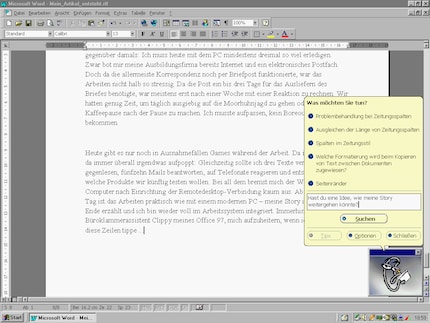
These days, people only play games at work in exceptional circumstances. There’s no time for that anymore – tasks are always popping up everywhere. All at once I’m supposed to be writing three articles, proofreading two, replying to fifteen e-mails, answering phone calls and deciding which products we want to test next. When I’m doing all of this, the Windows 98 computer hardly slows me down once the remote desktop connection is established. From the second day onwards, it’s basically like working with an up-to-date PC. This actually puts an end to my story; I’m back to working full steam ahead. At least my Office 97’s paperclip wizard Clippy cheers me up as I’m typing these lines into Word.
After writing my article, I move the Word document to my NAS and switch to the remote desktop. Once there, I feed the article onto the internet in the Windows 11 window. Again, I process the images locally in Adobe Photoshop 7. While I’m at it, I have to remember to change the colour profile back to 32 bits. To transfer the images from my camera to the PC, I connect the SD card to my network storage using a USB card reader. I then open Windows 98 Explorer and load the JPG files directly from the integrated network folder. Unfortunately, I have to do without RAW images (the superior format for photos) because I can’t open them with the old version of Photoshop.
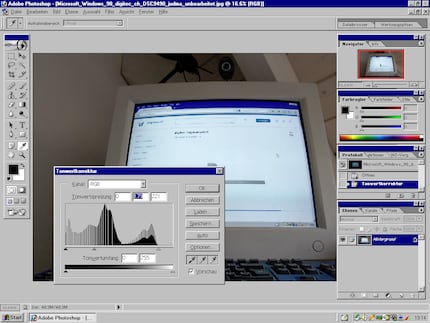
Image editing is very good in terms of the scope of the program, and it’s much speedier than expected. I correct the tone, boost the contrast and reduce the colour saturation so that the picture looks natural again. Mind you, at 140 nits, the CRT monitor’s maximum brightness is a bloody pain. It just won’t do. When working on a modern monitor, I’m only satisfied with a minimum of 300 nits – even without sunlight. Consequently, I need to make my office really dark to see if I like my images.
All in all, Windows 98 is still a usable operating system today – provided you know the necessary tricks and don’t mind the effort. I mostly like it because I’d use it to play Baldur’s Gate, Diablo and Quake for hours on end in the late 90s. Using it to access the internet these days is obviously not a good idea due to the lack of security patches. This considered, it’s maybe a good thing that I can’t get on the net without using a remote desktop trick.
Since the most important programs I need in my job as a tech editor also existed more than two decades ago, working on the old computer doesn’t make much difference. Whether that’s on Office 98 or 365 doesn’t make a jot of difference to me. The dark picture on my CRT is slightly annoying, disrupting photo editing. Despite the similarities, the emotional world running parallel to the world of work has a completely different experience in store for me during the week. The clouds of the Windows 98 startup animation paired with the start-up and shutdown sound alone is enough to get me fired up. The lower resolution, 90s OS design and lumbering app launches are also pure nostalgia.
Last but not least, this is my favourite program from way back when. A 16-bit application named sheep.exe, the program conjures up a virtual sheep – or even an entire herd of them – onto the old desktop. Available from Windows 3.11 and up, they’re a bit more lively than Clippy. These cute virtual animals are always scurrying around, nibbling flowers or taking naps on the task bar or in open windows as I work. I’m especially tickled by their reaction when I grab them with the mouse and throw them into the air.
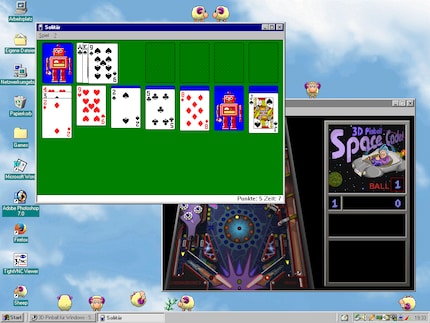
If you fancy trying the sheep, there’s an up-to-date version for today’s Windows in the Microsoft Store.
Header image: Martin Jud
I find my muse in everything. When I don’t, I draw inspiration from daydreaming. After all, if you dream, you don’t sleep through life.
Interesting facts about products, behind-the-scenes looks at manufacturers and deep-dives on interesting people.
Show all