
Guide
Windows tip: how multiple desktops work
by Florian Bodoky
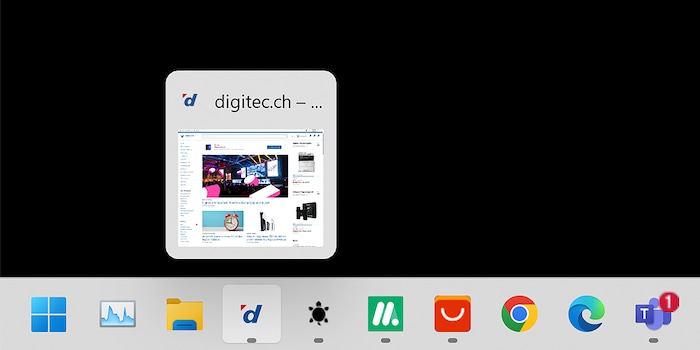
In addition to Windows programmes, you can also launch web pages directly from the taskbar. This works perfectly with Google Chrome. Web applications can even be run in a separate window.
In Windows, you can not only pin programs to the taskbar, but also Internet pages or Web apps. If you use the web version of Microsoft Office, for example, you can start Word and others directly from the taskbar, just like with the offline version.
You also have the option of creating these taskbar shortcuts with Microsoft's Edge browser and Google's Chrome. Chrome has the advantage of allowing you to run the linked URLs in a separate window.
To create taskbar shortcuts linked to the Edge browser, simply follow these steps:
**1.**in the Edge browser, open the desired website;
2. display the settings by pressing Alt+F or clicking on the three dots at the top right of the browser;
3. under "Other tools", select "Pin to taskbar". (The "Pin to Start Menu" option also exists);
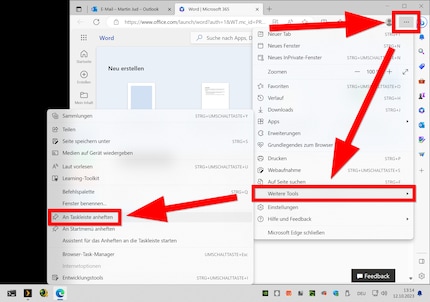
**4.**confirm the Windows return message by clicking "Yes". If Windows doesn't ask you to, proceed as follows: pin the new icon to the taskbar by right-clicking on it and selecting "Pin to taskbar".
The new taskbar shortcut has the correct website icon and opens the URL in the Edge browser. The taskbar icon is only used to launch the web application.
The Chrome browser lets you create normal or special shortcuts in the taskbar. Normal ones behave like Edge's. The special ones open a standalone window which is then also directly associated with the shortcut on the taskbar. If you switch between applications with Alt+Tab, Windows displays the web application on its own with the correct icon.
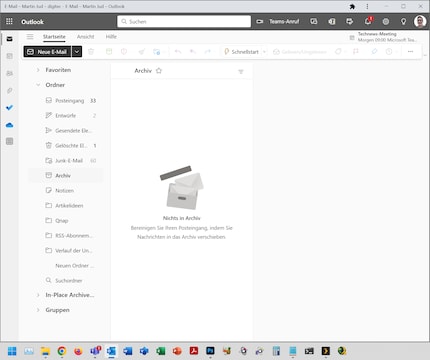
Also, the web app has a responsive design in the new window and the Chrome browser address bar is absent. I almost forget that I'm using the web version of Outlook and not Outlook for Windows.
To create a shortcut that opens in a new window, do the following:
**1.**open the desired website or web application in the Chrome browser;
2. display the settings by pressing Alt+F or clicking on the three dots at the top right of the browser;
3. under "Other tools", choose the "Create a shortcut..." option;
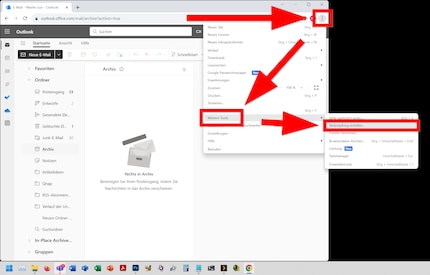
4. enter a name for the shortcut and tick the "Open in a new window" box. If you don't, you'll get a shortcut that opens in the Chrome browser;
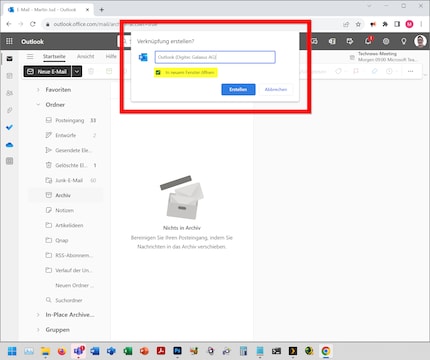
5. click on "Create". The new window will then open in the taskbar with the correct icon and layout, without the address bar; 6. confirm the Windows message asking if you want to pin the item by clicking "Yes". If Windows does not ask you, proceed as follows:
pin the new icon to the taskbar by right-clicking on it and selecting "Pin to taskbar".
You have now successfully created a taskbar shortcut that is not just a start button.
Headline photo: Martin JudI find my muse in everything. When I don’t, I draw inspiration from daydreaming. After all, if you dream, you don’t sleep through life.