

Is the Vertiv Edge UPS reliable during a power outage? Let’s find out!
In the event of a blown fuse or a power cut, you run the risk of data loss. Here’s where an uninterruptible power supply or UPS comes in. After putting the Vertiv Edge-750IMT through its paces, I’m smitten. There’s just one downside.
If you want to ensure your server i.e. Network Attached Storage (NAS) or another computer doesn’t lose unsaved data during a power outage, you need an uninterruptible power supply (UPS). Instead of being taken directly from the plug socket, electricity flows via the UPS, which has a battery that kicks in during a power outage. Of course, the UPS doesn’t just protect computers and servers – it also safeguards other devices and ensures their continued use when the power supply fails. If you have your own Plex server, you could connect it, your router and your TV to the UPS and continue watching movies for anything between several minutes to several hours, depending on the battery capacity.
At my place, the UPS could be suitable for both my TV and my cannabis plants’ grow tent, the latter of which now runs on LED. First things first, though, the focus of the test will be on my PC and NAS. At the end of the day, I want to know which devices are able to establish not just a power connection, but a data connection to the UPS. That’s because, in the event of a power outage, this is what allows a device to shut down automatically after a specified time period.
I got my test UPS from the manufacturer. My colleagues in purchasing were raving about it, and mentioned that the Vertiv brand hadn’t been featured on our platform for all that long. Curiosity piqued, I’m keen to see how the Vertiv Edge-750IMT with a nominal output of 675 watts (750 volt-amperes) fares:

As well as a power outlet, the UPS has a USB port and an expansion port for additional cards called the IntelliSlot. To get more connectivity options, i.e. an RJ45 port, I requested a Vertiv Liebert Intellislot Unity Card. Not only does this get my UPS onto the network, it enables the use of the Simple Network Management Prototcol (SNMP) too. The card takes virtually no time to install, as all you need to do is remove the UPS’s back cover, pop in the card and screw it in place.
Incidentally, there are various versions of the Edge series, which have differing nominal output and formats. As well as the Mini Tower appearing in this test run, the product also comes in a compact 1HE rack mount design or in 2HE and 3HE racks for server systems.
Design, ports and technical data
The exterior of the Vertiv Edge-750IMT is reminiscent of an excessively long NAS case. It’s 14.5 centimetres wide, 37 centimetres long, 22 centimetres high and weighs 11 kilogrammes. On the front, there are two status LEDs labelled «Run» and «Alarm», an LCD and four control buttons. This is where you can check information, such as the current load or battery level, and set any of the device’s options.
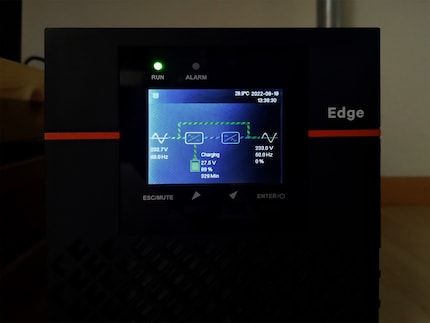
The second way of operating the UPS is via a web interface, which you can find by typing the IP address into your browser. However, you’ll only have this if, like me, you ordered an expansion card. You can’t configure the additional functions of the card (SNMP server) directly from the device – only from the web interface. On the upper right-hand side of the photo below, you can see the card and its network connection port.

On the top left, you’ll see the Emergency Power Off (EPO) connector and USB port. Underneath, there’s the fan, which is usually quiet as a mouse. Unless the power cuts out or the battery is charging, that is. The electricity flows through a C14 input cable with an input circuit breaker, as well as five C13 output cables.
As you can see, three of the jacks are black and two are grey. The black one is where you plug in all your critical devices, such as your router, PC or servers – basically, anything requiring a constant supply of power. Printers and the like – gadgets that can go without power if necessary – can be hooked up to the grey jacks. These, unlike the black jack, are programmable. For example, you can set them to switch off whenever the battery is in danger of overloading, or define activation and deactivation limits.
Your devices can take up to 675 watts from this UPS. If there’s a power outage, it takes 4-6 milliseconds to switch over, before supplying power via two 9-amp-hour batteries. This model supposedly operates at 95 per cent efficiency, with a power factor of 0.9. The battery modules are replaceable.
Connecting devices
The UPS comes with both an input power cable and a USB cable. To hook up my devices, I got myself the C14 power cable below.
My first step was to power up the UPS, causing the fan to whirr noisily like a laser printer spluttering into life. It only does this when the device is being charged and the battery is at less than 90 per cent capacity. Sitting in front of the UPS, my Testo 815 decibel meter registers a volume of 60 decibels. Three metres away, it drops to 42 decibels. Since the UPS comes out of the box with a battery level of over 85 per cent, the din subsides relatively quickly. At 90 per cent battery, the fan is quiet, if audible at all. It takes about three and a half hours to reach a full charge of 1.8 amp hours.
Once the UPS is powered up, I connect the modem, router, a switch and my NAS.
Buttons and web interface controls
Plugging in the UPS doesn’t automatically kickstart the flow of electricity. First, you’ve got to activate it in the settings. Given that the LCD has a backlight, doing this directly from the device is quick and intuitive – even at night. I go to the «Controls» menu and activate the power supply under «On/Off». At this, the USV clicks and the devices spring to life. The fan is still quiet. On the display, I can see that the power supply is running at 12 per cent, giving a battery capacity of 135 minutes in the event of a power cut.
On the web interface, I find more detailed information on the load: at this point, the device is taking 93 volt amperes and 50 watts.
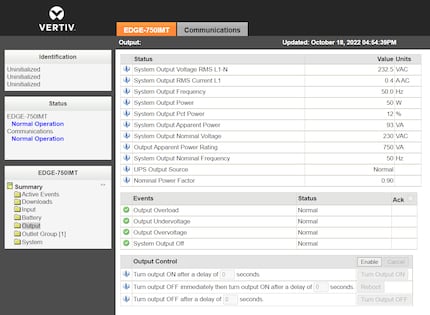
Although the web interface isn’t much to look at, it provides logically structured, detailed information on input, output and battery, as well as all the settings I’m looking for.
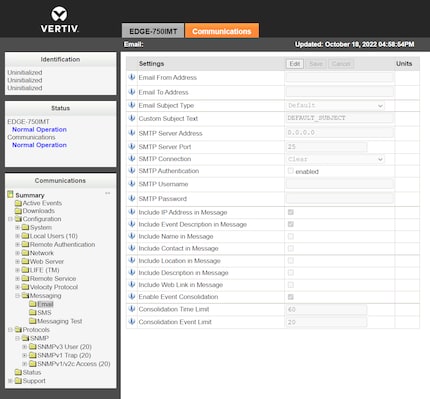
Clicking a tab labelled with the name of the UPS reveals all of the device options. A second tab labelled «Communications» leads to the options for the additional card I’ve installed. Here, you can set up the SNMP (v1 Trap, v1/v2c Access or v3 User) and adjust the network settings for IPv4, IPv6 and LLDP. Up to ten users can get set up on the web interface. In addition, you can also enable e-mail and SMS notifications or set up a remote service.
Data connection via USB and SNMP
Before I received the device, I was already aware that a Synology NAS wouldn’t be USB-compatible. That means that although the NAS is supplied with electricity, it can’t establish a data connection to the UPS. On Synology’s website, I find a product compatibility list, which, unfortunately, doesn’t mention any Vertiv devices. Not yet anyway. After all, Vertiv told me that the company is deciding whether they’ll have their products Synology-certified in the future.
Apart from certain manufacturer-specific operating systems, which aren’t compatible due to licensing reasons, the UPS works with Windows, Linux and macOS via USB, either with on-board means or the Vertiv Power Assist.
I test this with a Windows PC. I connect the USB cable, install and launch the software, and am pleased to see that everything works straight away, without me having to do anything else.
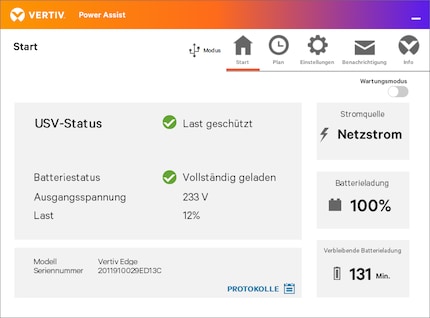
You can define the connection type in the program settings. In addition to USB mode, you also have the option of SNMP and Client mode. The latter can be connected to a device already attached to the UPS. If, like me, you’re able to establish a connection to the UPS, you can determine when your computer should be shut down automatically during a power cut. This can happen immediately, after a pre-defined number of minutes, when the battery falls under a certain level or when the estimated runtime drops below a certain threshold.
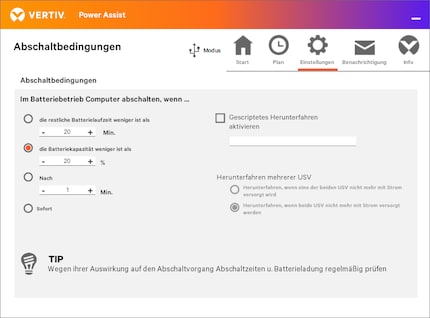
The program also gives you the option of being notified by e-mail in case of a power outage. For that, you have to provide an SMTP server and the accompanying log-in details.
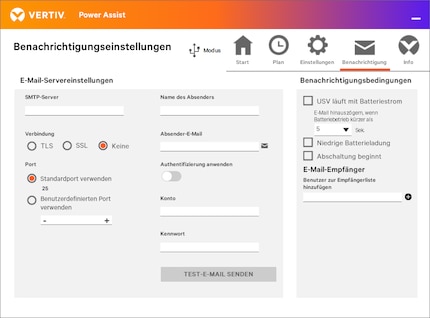
Connecting the Vertiv UPS and Synology NAS via SNMP? Bad idea!
As I’ve already mentioned, the Vertiv UPS can’t be connected to a Synology NAS via USB due to licensing reasons. However, I can’t get it to work via SNMP either. At least the additional card’s server generally works. I’m able to get a connection no problem when trying the Power Assist software on my Windows computer.
Before the test, I’m confident the NAS will work because the Vertiv provides SNMP MIB files on its website. And because I got my hands on a Synology DiskStation MIB guide. MIB, by the way, stands for Management Information Bases. These are provided in several files in text format. Think of them as a set of instructions or a description of various network objects, which serves as a kind of driver for the device connected to the UPS. In short, without these instruction files, the data connection to the Synology NAS doesn’t work. And the stupid thing? You can’t find anything in the SNMP MIB selection menu besides licensed UPS partners.
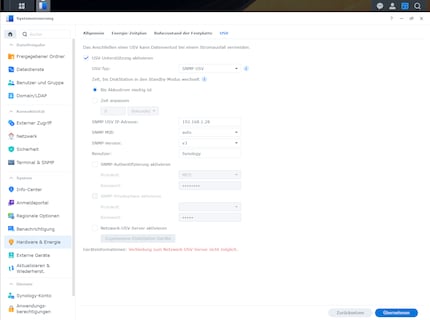
It’s just as dumb as the fact that I didn’t look carefully enough at the MIB guide before the test. It includes a section on how to convert MIB files into Oidlib ones in order to import them afterwards. Though the conversion works like a dream, I fall at the import hurdle, as I can’t find the information on how to import data into the Synology OS «DiskStation Manager». It’s only then that I realise the guide was written in 2013. I’m unable to find a more recent one. Faffing about with Putty and SSH on the server, patience fraying,
I decide to abandon the attempt. The NAS stays connected to the UPS without the option of an automatic shutdown in the event of a power outage. If the power failure doesn’t last any longer than two hours and a couple of minutes, and I only have a load of about 50 watts, it’s no big deal – there’s enough battery for that.
When the power fails: how the Vertiv Edge navigates ten power cuts
As long as the devices connected to the UPS are getting power, the Run LED light I mentioned at the beginning of the review stays green. The Alarm LED starts flashing red once there’s an overload or a power outage. An alarm also sounds from the UPS – a beeping that I can hear all over the apartment. You can deactivate that in the options menu if you want.
My device only beeps because of overload once over a period of weeks. I connect an all-in-one laser printer, which only draws around 10 watts when idle. A few seconds after switching it on, however, it turns into a real monster, nudging up against the nominal output of the UPS. The alarm sounds for a couple of seconds, before everything returns to normal again. Even so, I decide not to connect the printer. And I certainly won’t be doing any more tests with it. You’ll notice you always need to think through which devices should and shouldn’t be connected.
I experience my first power cut after the October holidays, when I activate a power strip in my office with too many PCs attached to it. This blows a fuse, causing the UPS to sound the alarm and switch to battery mode. The devices connected to it continue whirring away.
I create ten more artificial power failures by pulling the plug. At the same time, I reconnect the Windows computer to the USB port and check to see whether the automatic shutdown works. And it does – regardless of whether it’s set to happen right after the power fails, several minutes after or when the battery charge falls below a pre-set limit. Switching to battery mode runs smoothly every time, too.
If you want to know how different loads affect the staying power of the batteries’ 1.8 amp-hours, you can look at the Vertiv Runtime Tool. Select the «EDGE-750IMT» model and there you have it. If I were to connect my Plex server, the router and my TV to the UPS as mentioned at the beginning of the review, my power consumption would be up to 210 watts. Enough to watch TV for 30 minutes. If I hooked up my cannabis plants’ LED light to the UPS – a light I run throttled down at 450 watts – it wouldn’t last longer than 11 minutes during a power outage.
Verdict: good UPS with impeccable protection against power outages and potential for new connections
In the Edge-750IMT, Vertiv is offering UPS newbies like me an easy-to-use uninterruptible power supply. It bridged every power failure without a hitch, seamlessly keeping the connected devices supplied with electricity. Installing it is unproblematic, and the backlit LCD not only keeps you informed, but gives you quick access to all the settings.
One small fly in the ointment is that the Vertiv hasn’t obtained a license from Synology, rendering data connection to my NAS impossible. That said, the electricity would have to be out for over two hours, because that’s how long the battery lasts with network-attached storage, a router, a switch and a modem connected to it.
When it comes to the price, I think the additional card should be cheaper. At nearly half the UPS price, it’s too steep for an RJ45 port and an SNMP server, even with the added value of a web interface. It’s a shame the device doesn’t have a network port in addition to its USB one as standard. However, I wouldn’t say that the UPS itself is overly pricey. After all, comparing it to devices with a similar nominal output and battery capacity places it squarely in mid-range territory.
I find my muse in everything. When I don’t, I draw inspiration from daydreaming. After all, if you dream, you don’t sleep through life.





