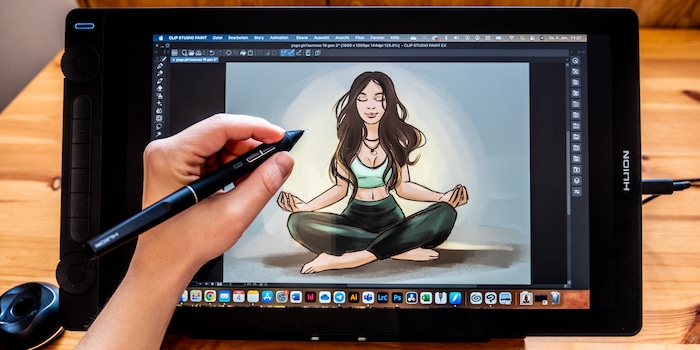
Huion Kamvas 16 (Gen 3) review: get creative this new year
The Kamvas 16 (Gen 3) graphics tablet from Huion has been given a 2.5K display and new pen technology. The 16-inch screen also provides sufficient working space.
The Kamvas 16 (Gen 3) is Huion’s successor to the Kamvas Pro 16 and thus a good mid-range device that comes with all the necessary accessories. Huion kindly provided me with this graphics tablet to test out before it went on sale.
Display: sweet spot 16-inch and laminated
The display on the Huion Kamvas 16 (Gen 3) is fully laminated and designed so I don’t detect any distance between the canvas and pen. The colours are bright enough despite the matt finish glass. In terms of usable display area, you have 35 × 19.7 cm (15.8 inches) to play with. Thanks to the elongated format, I can show the canvas and still have enough space on the sides for the menu and reference images.

Source: Michelle Brändle
The IPS display provides a 2560 × 1440 pixel resolution, which is absolutely sufficient. At over 90%, its colour space coverage is respectable.
- sRGB: 99%
- Adobe RGB: 90%
At 220 nits, the device delivers a decent level of brightness for indoor use. The display is also calibrated. When I plug the tablet in, the colour display is already accurate without needing any adjustments. You can operate the screen using the stylus it comes with as well as via programmable buttons. Unfortunately, it doesn’t have a touch function built in. However, it does come with overhauled pen technology, which Huion dubs PenTech 4.0.
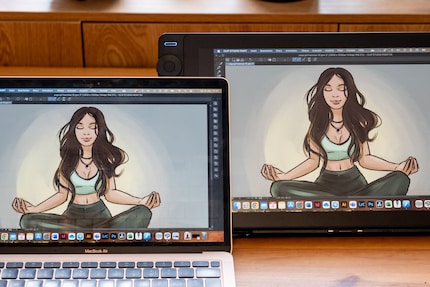
Source: Michelle Brändle
Hardware and accessories: the overall package
Measuring 42.1 × 23.7 × 1.3 cm, the tablet weighs 1.2 kg. Despite its plastic housing, the device looks robust and can easily be carried in a backpack.

Source: Michelle Brändle
It comes with a stylus that boasts more than 16,000 pressure levels as well as a pleasant rubberised grip – and it sits comfortably in your hand. You also get a pen holder containing 10 replacement tips, a cleaning cloth and glove, which can be attached to the tablet.

Source: Michelle Brändle
Unfortunately, the tablet doesn’t have fold-out feet or anything like that. Instead, Huion includes a practical holder.

Source: Michelle Brändle
The manufacturer includes three cables for connecting to a PC or laptop. One option is to connect the Kamvas 16 via USB-C to USB-C on a device with a Thunderbolt port like my M1 MacBook Air – this works perfectly. On PC, I use the 3-in-1 HDMI cable with two USB-A plugs. You end up with more cables cluttered about that way, but once everything’s plugged in, it works. The third cable is for the power supply. You’ll also need a power adapter if the connection isn’t suitable for charging. It worked for me without a power adapter, for both PC and MacBook.

Source: Michelle Brändle
Software and getting started: (almost) everything works
I need the right Huion driver to manage all the tablet’s functions and settings. These are tailored to each of the models and can only be used individually. Consequently, the driver from my old Huion test device is automatically deleted. The Huion Kamvas 16 (Gen 3) is compatible with the following software:
- Windows 7 and later
- macOS 10.12 and later
- Android USB3.1 DP1.2 and later
- Linux Ubuntu 20.04 LTS
You can program the buttons on the side of the Kamvas 16 to suit you. Personally, I use them for keyboard shortcuts, the option to scroll or to assign mouse clicks. As a left-hander, I find the key layout on the left impractical. With the help of settings on my PC or MacBook, I can turn the image upside down, but I’m limited in other ways. For example, I can’t use the screen extension because everything is upside down on the PC.
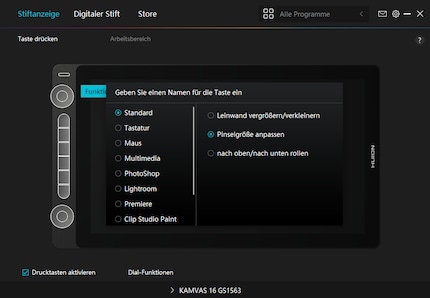
Source: Michelle Brändle
This means that in practice I ultimately only use the scroll wheel and three assignable buttons on the stylus. And that’s quite enough. But if you wanted, you could use a Huion shortcut keyboard that’s placeable anywhere. This was included with my last test device, the Huion Kamvas Pro 19.
Drawing with the Huion Kamvas 16 (Gen 3): good pressure
For this review, I use the drawing program Clip Studio Paint but it should also work with others. In Huion’s driver software, you can also select various art programs, such as Clip Studio Paint or Photoshop, and adapt the tablet’s key layout to these.
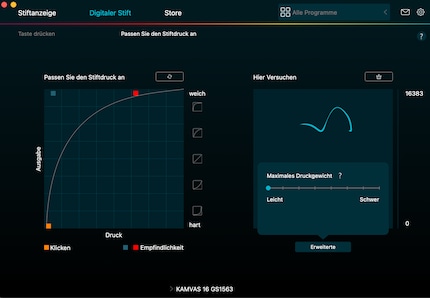
Source: Michelle Brändle
It’s pleasant to draw and the pen reacts quickly to both pressure and tilting. That being said, the stylus doesn’t respond if you don’t use much pressure. Fortunately, I can adjust the settings so the tablet does detect it. In the software, I set all controls and curves to very sensitive. Generally speaking, the lines don’t have tears or look wobbly, no matter how quickly or slowly you bring them to life. All in all, drawing with this tablet is fantastic.
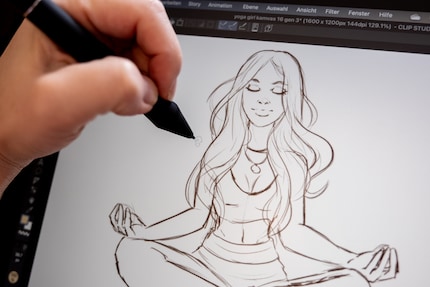
Source: Michelle Brändle
The resolution on the Kamvas 16 is good enough for sketching, but it’s slightly blurred compared to the M1 MacBook Air. This impacts the level of detail when zooming in, which is particularly noticeable when displaying text.
In a nutshell
Huion has good alternatives
The Huion Kamvas 16 (Gen 3) is a solid overall package. Alongside a well-made display, the manufacturer has thought of everything when it comes to accessories. In terms of resolution, its 2.5K is sufficient. The pen is also good at recognising gentle pressure and tilting thanks to Huion’s latest pen technology. Coming in at 599 euros (RRP), the price tag is relatively high, but given all the accessories it seems perfectly acceptable. We’re yet to find out if and when we’ll be stocking this product.
If you’d rather get 4K resolution right away, it only costs slightly more: we currently have Huion’s Kamvas Pro 16 Plus for 660 francs or euros.
If the 2.5K resolution is enough but you don’t want a separate holder for a shortcut keyboard, I’d recommend the Artist Pro 16 from XP-Pen, which I tested extensively on the smaller 14-inch version. XP-Pen has also managed to ensure that the pen recognises even the most subtle pressure. This tablet will currently set you back around 430 francs or euros.
Pro
- Extensive accessories
- Laminated display
- Good size
- Compatible with Windows, MacOS, Linux and Android
- Recognises the most delicate lines
Contra
- No touch function
30 people like this article
In my world, Super Mario chases Stormtroopers with a unicorn and Harley Quinn mixes cocktails for Eddie and Peter at the beach bar. Wherever I can live out my creativity, my fingers tingle. Or maybe it's because nothing flows through my veins but chocolate, glitter and coffee.


